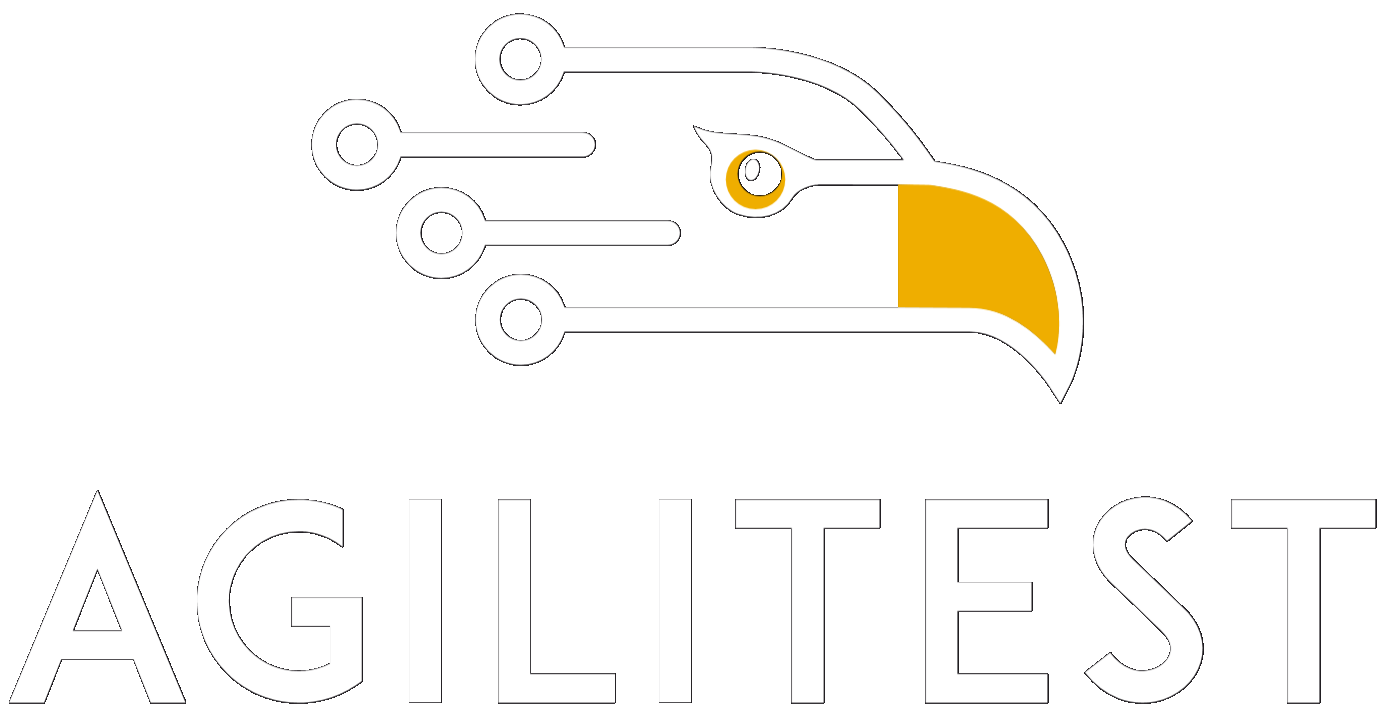In addition to the tests and controls to be performed, the ATS format makes it possible to define a set of meta-data that are very useful for characterizing all of your tests.
Open the script header
To access to the script header, click on the "Script header data" at the top right of the script editor window.

You will then see a submenu whose activation will modify the display of your editor according to the information to display:
.png)
Actions
.png)
You return to the display in the test actions editor. By default this possibility is not activated.
Header
.png)
To give you access to the information of the script header:
.png)
The following items are displayed:
- Author: The person or group who performed the test.
- Description: Definition of the test content. This field accepts HTML code. You can also add a set of metadata which will be reproduced as is in the ATS script: requirement numbers, etc.
- Prerequisites: What are the links with other files, or the availability of environments, etc.
- Groups: The groups to which the test is affiliated.
ATS code
.png)
Clicking on "ATS Code" will display the raw ATS code corresponding to the test currently being edited.
This menu allows you to copy the test code to send it to a correspondent who can replay it.
.png)
🔸 Warning
This tab cannot be used to modify the ATS code directly.
When you receive an email or a file containing the ATS code, the procedure for importing it into Agilitest is as follows:
- Create a new empty script
- Select the ATS code in your e-mail editor, notepad, etc...
- Drop the code directly into the empty Agilitest editor window
- Agilitest will read the code and regenerate the corresponding actions
- Then click on Execute
It is also possible to Drag&Drop or copy/paste lines of code directly into the Agilitest editor. Either directly into a script, which will add the new actions corresponding to the code, or into a directory, which will create a new script.
This also works with text. If you take any text (a paragraph from a web article, for example), you can Drag&Drop it into the Agilitest editor, which will translate it into a comment action. This can be used to structure a test or to check the text, for example.
Java code
.png)
By clicking on “Java Code” this will display the Java code generated during the test execution.
.png)
Obviously, the Java files that correspond to the ATS test files cannot be modified directly.
Close
.png)
This button will close the script completely. This saves it if it hasn't been saved.