A few weeks ago, Agilitest’s reports were revamped to offer its users clearer insights and different levels of information to make better test decisions. Let’s see what’s new!
New reports available
Agilitest users now have access to two different types of HTML reports:
- Execution report
- Validation report
The execution report
The execution report offers 3 levels of information:
- Level 1: "Execution report" (action, external link, execution time, action execution status)

- Level 2: "Detailed execution report" (action, external link, execution time, action execution status + information related to the action)

- Level 3: "Detailed execution report with image" (action, external link, execution time, action execution status, information related to the action + clickable image to display in full screen)

The validation report
The validation report has only one level of information. It contains the same information as the execution report level 3 except that:
- there are no links
- there are all the actions (the execution time, the status of the execution of the action) except those: no ActionChannel and ActionProperty and ActionComment
- in the information part, there is no "error" part and in the "element" part, we find the Tag and Criteria but we don't find the number of elements found, the search time, the location, the click position.

Note: For the level 3 execution report and the level validation report: users can click on the image to display it in the center of their screen (see the 2 screenshots below)
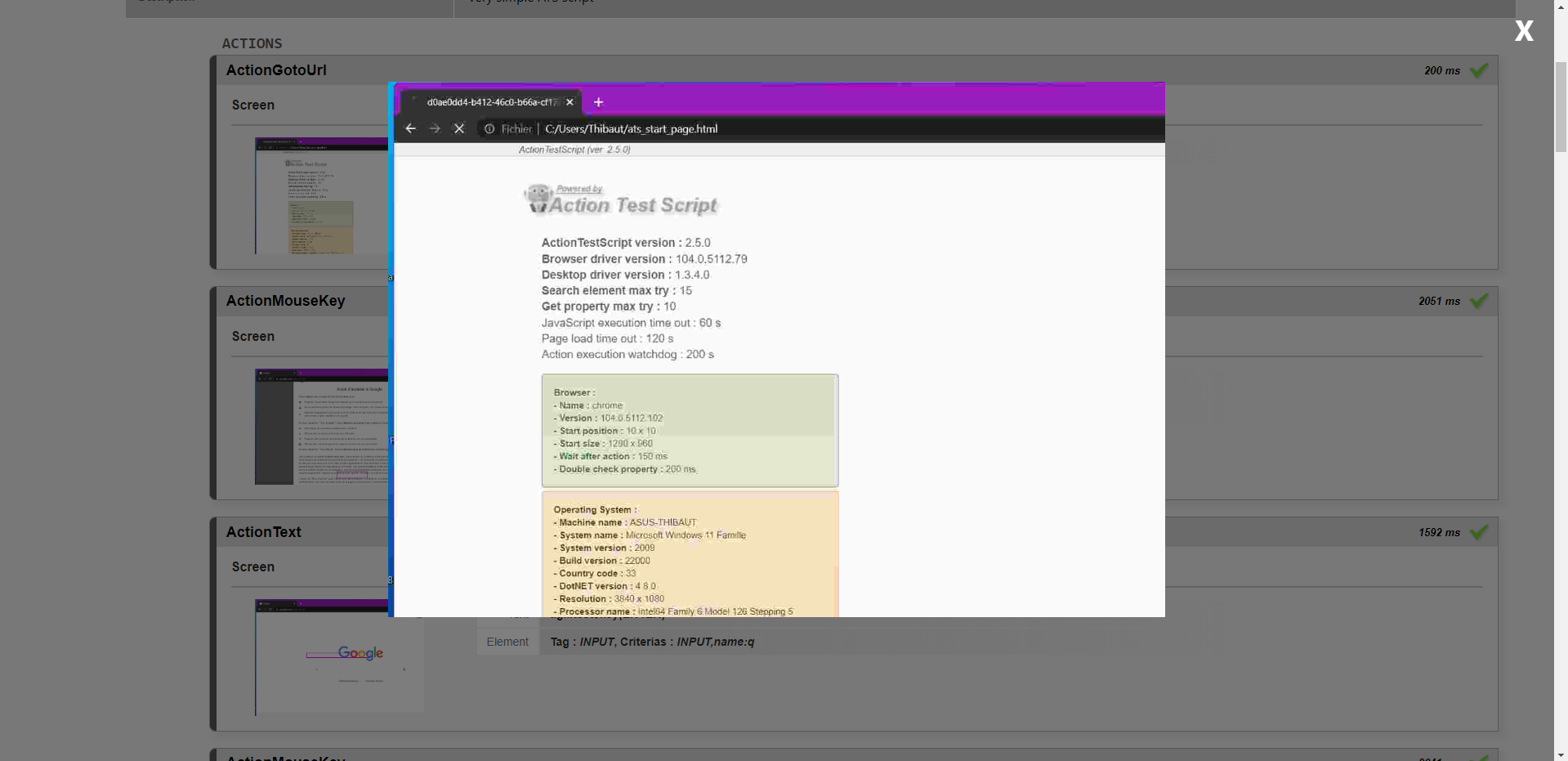
New status display
The execution status of the action
For all report levels (level 1, 2, 3 and validation report) there are 3 execution statuses:
- Action failed
- Successful action
- Action failed but passed: meaning an action is failed but does not prevent the rest of the test from taking place
The verification status of the action
For level 2 and 3 execution reports and the validation report, in the "information" box, the elements of a validated action are indicated in green

For the level 2 and 3 execution reports and the validation report, in the "information" box, the elements that put an action in error are indicated in red.

Why should you use these new reports?
These reports now provide a global view on test executions and can then be used to produce all types of documents to:
- Analyze the causes of a test failure
- Help teams to debug actions
- Understand the test design
- Document the use of the application
- Present the functioning of an ongoing development to the rest of the team or a client.
How to setup reports in Agilitest
To access the report settings, the user must check the "Generate reports" box in the project builder window.
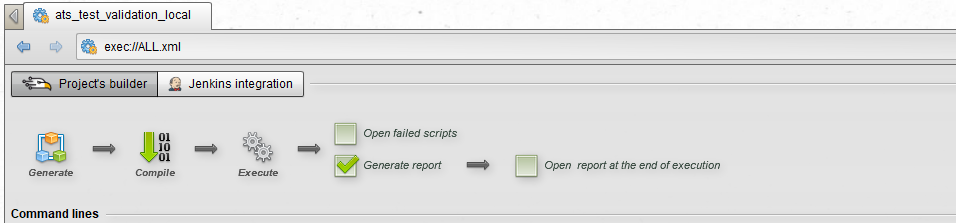
From the "Execution parameters" window
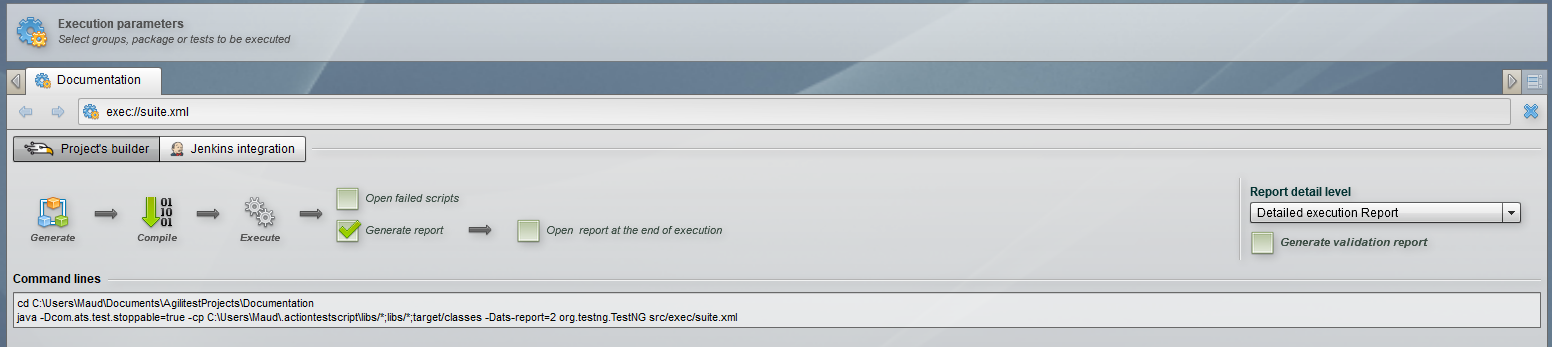
Users can choose the level of information of the execution reports in Agilitest by using the drop-down menu "Report detail level" (3 levels of information: Execution Report, Detailed Execution Report, Detailed Execution Report with image):

Users can generate the validation report by checking the "Generate report " box:
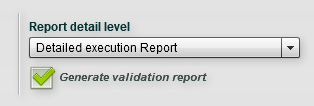
From a Jenkins job
It is possible to make these same specifications in a jenkins job. Select the desired type of report you want in report selection and check “validation report”:
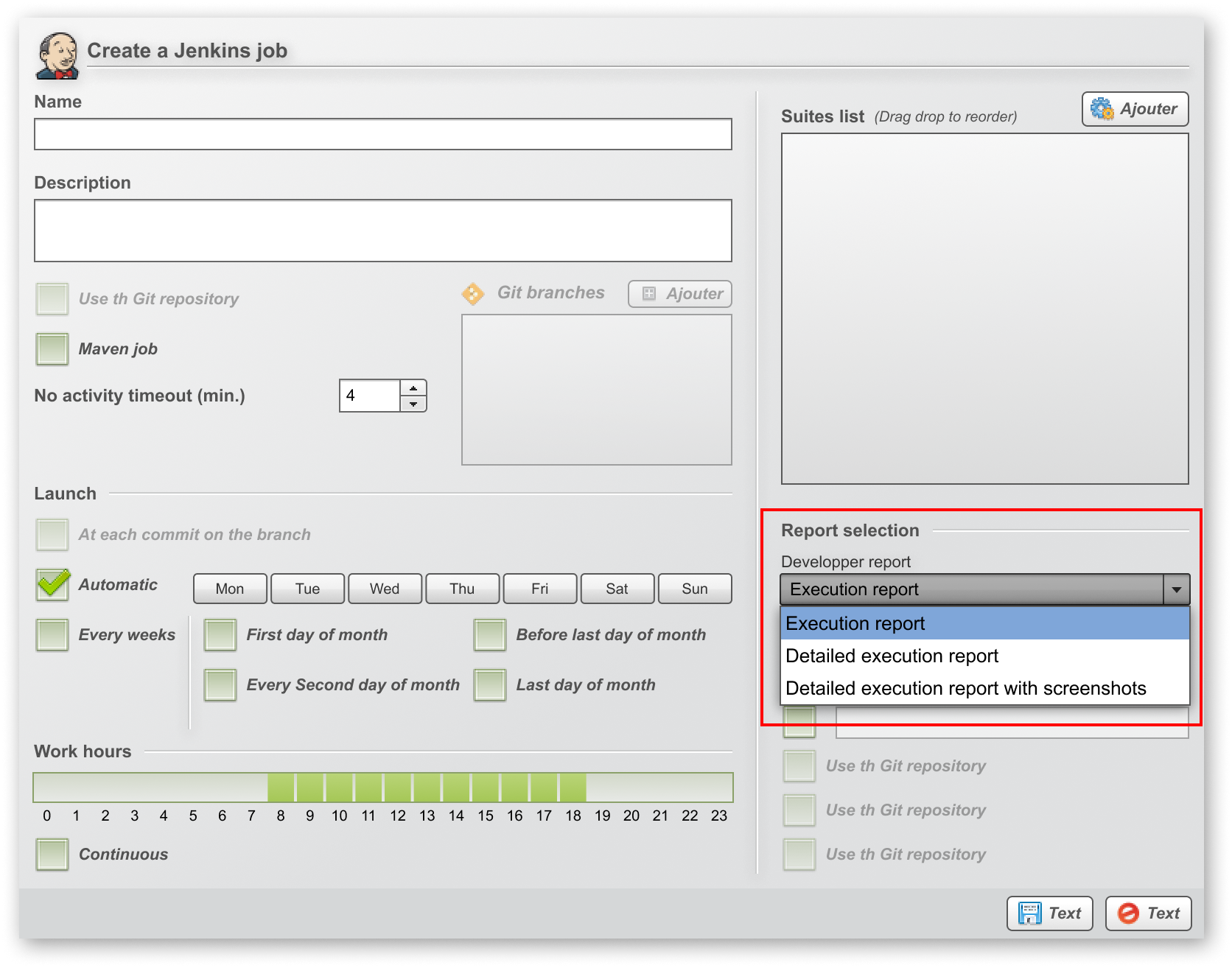
Agilitest new reports are available for all and are included in all licensing. Learn more about our report types and how to use them by reading our documentation.



.png)





