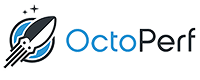
What is Octoperf?
Octoperf is a SaaS and On-Premise Load Testing solution.
Agilitest allows you to automate the generation of scenarios and to import them directly into your Octoperf account.
The two solutions are therefore very complementary since you will be able to transform any functional test carried out with Agilitest into a load test in Octoperf.
This is how it works:
- You record a functional test scenario with Agilitest
- You add the ATS actions necessary for its instrumentation with Octoperf
- You replay this scenario so that Agilitest will generate a .HAR file and transmit it directly to your Octoperf account, in the worspace and the project you want.
- You can then use in Octoperf the data that has been imported by Agilitest to carry out load tests, and analyze the results.
This makes it possible to benefit from the Agilitest capability of recording and replay a scenario to transform any functional scenario into a load test.
We have an ATS action specific to this Octoperf integration called “Perfomance”.
Activation of the Octoperf mode
First of all, you must activate the Performance mode, to allow the generation of HAR files.
It is also necessary to activate the Octoperf mode by modifying your .atsProperties configuration file and insert a <performance> tag inside the <execute> tag.
The following code activates the two necessary modes:
<?xml version="1.0" encoding="utf-8"?>
<execute>
...
<performance>
<octoperf>
<host>https://api.octoperf.com</host><apiKey>1b3b3b85-bbb5-219b-936b-61bb521b23ed</apiKey>
<workspaceName>AgilitestWorkspace</workspaceName>
<projectName>AgilitestCaptureProject</projectName>
</octoperf>
<idle>4</idle>
<blacklist>
<url>https:\/\/www.google.com.</url>
<url>https:\/\/accounts.google.com.</url>
</blacklist>
</performance>
...
</execute>...
The parameters are as follows:
- host : corresponds to the address of the Octoperf server, in general leave it by default.
- apiKey : corresponds to your API key which you can obtain on your Octoperf account by clicking on the "Profile" section of your account
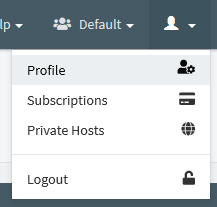
It is then displayed at the bottom right, you just have to make it visible and copy it by clicking on the "eye" icon.

- workspaceName : Corresponds to the name of the Octoperf workspace in which your project is located
- projectName : The name of your Octoperf project
Once this configuration is done, if you restart Agilitest, you will see a Performance menu appear on the right of your screen:

The Performance menu is scrollable and displays the following submenus:
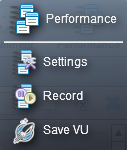
Open a channel in Octoperf recording mode
You must create or modify your channel opening action to indicate to Agilitest that you wish to activate the network recording and control functions.
Click on the third icon to the right.
%20(1).png)
The channel opening action brings up an icon identical to the "Performances" menu

Add integration functions with Octoperf
Settings
This action will allow you to configure the network capture.

You can modify the behavior of Agilitest when recording the replay of the test to provide a .HAR:
- Latency: This allows you to add latency in seconds to all requests sent and received by the web browser in use by Agilitest.
- Traffic idle: Maximum time in seconds before considering network traffic to have ended after the last recorded network activity (default: 3 seconds). The default value of this parameter can be modified with the <idle> tag in your .atsProperties file.
- Upload: Limits the uplink bandwidth in bytes / second.
- Download: Limits downlink bandwidth in bytes / second.
- Add URL filter: This allows you to filter the URLs that will be counted and saved in the corresponding HAR file. You can add as many filters as you want.

You have the option of adding unauthorized URL filters, which will therefore not be saved in your HAR file. As this is more of a general configuration topic, this is done directly in the configuration of your .atsProperties file.
Record
This action in switch on / off mode allows you to tell Agilitest when you want to start recording network traffic.
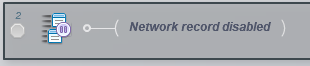
You can stop and resume recording at will depending on the actions that are performed by Agilitest.

Save VU
This action completes the registration, finalizes the generation of the .HAR file and sends it directly to your Octoperf account according to the methods defined in the configuration parameters of your .atsProperties file.
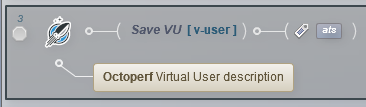
You have the possibility to act on the following information:

- Modify the description of the VU that will be sent to Octoperf
- Change the name of the virtual user
- Add a list of tags, separated by commas which will be used in Octoperf.
- Select the possibility of appending the actions:
- Append: the HAR actions accumulate in your Octoperf project
- Don't append : the HAR previously saved in your project are erased before sending the HAR file.


