The purpose of group management is to better manage the executions. Scripts are arranged in named groups to customize the organization. This allows you to include or exclude groups of scripts from an execution.
Today, groups are only used to filter run suites or organize ATS scripts. Each execution suite has its own filter configuration. There are two ways to manage groups, either through the group management window or directly through the properties of a script.
Group management window
You can access the group management window from the Project Explorer menu.
Project explorer > menu > Group management
.png)
The edition and maintenance of these groups can be done in the "Group management" page of a project.
.png)
The Group Management window allows users to create and manage the contents of script groups.
A group is characterized, on the one hand, by a name and, on the other hand, by the scripts it contains. These groups have the particularity of being able to be used in several contexts, in particular to include or exclude scripts in an execution.
For each group you can:
- Add scripts
- Remove scripts
- Modify the tag (color + ID)
- Duplicate the group
- Delete the group
Create a group
Click on “Create group” in the groups management window
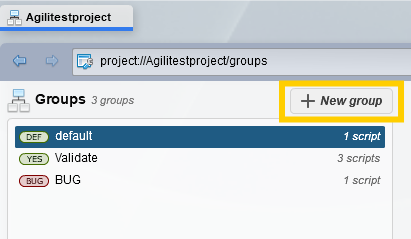
That will open a group creation pop-up
.png)
In this menu you can create the name of the group as well as choose a color and an ID that will represent the TAG of your group.
Once the group is created it is possible to duplicate it by clicking on the "..." button.
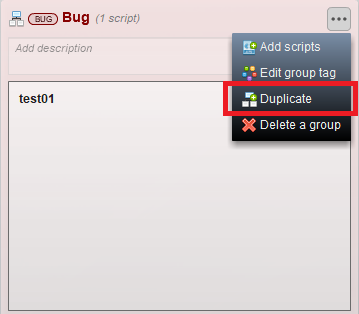
You have the possibility to change the tag of the duplicated group to better organize your groups
.png)
Group tag
Each group has a tag that is characterized by a color and 3 characters. Seven colors are proposed and the ID can correspond to any 3 characters you want.
You can edit the tag of a group at any time from the group management window.
To do this, click on "Modify group tag" from the "..." button of an already created group
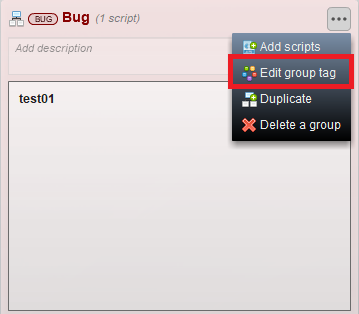
Then, edit the group tag as you wish
.png)
If the tag entered already exists, a message appears after clicking on "Confirm".
.png)
How to filter groups?
Groups can be used to filter a number of specific scripts. Today, it is possible to filter the content of an execution suite by excluding, i.e not execute, all the scripts from one or multiple groups.
Filters are applicable from the script insert of the executions management window but can also be managed directly from the properties of a script placed in a group.
From the executions management
From the Project explorer, click on the menu > Executions management
.png)
From the bottom left pane, it is possible to select, add and remove filters.
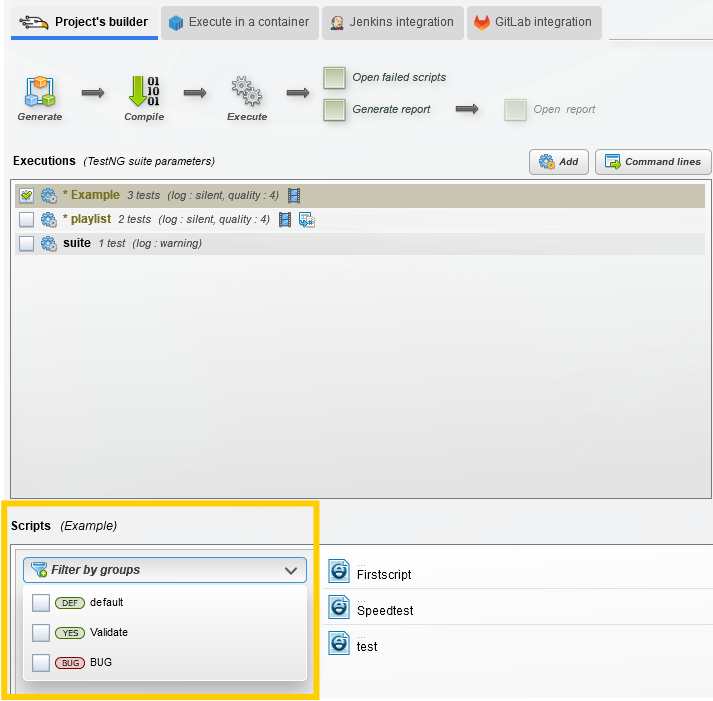
To exclude a group allows you to prevent the execution of the scripts it is composed of.
This is also represented visually with unexecuted scripts grayed out.
Example:
You have a group made of scripts:
.png)
You want to filter a Playlist with this group,
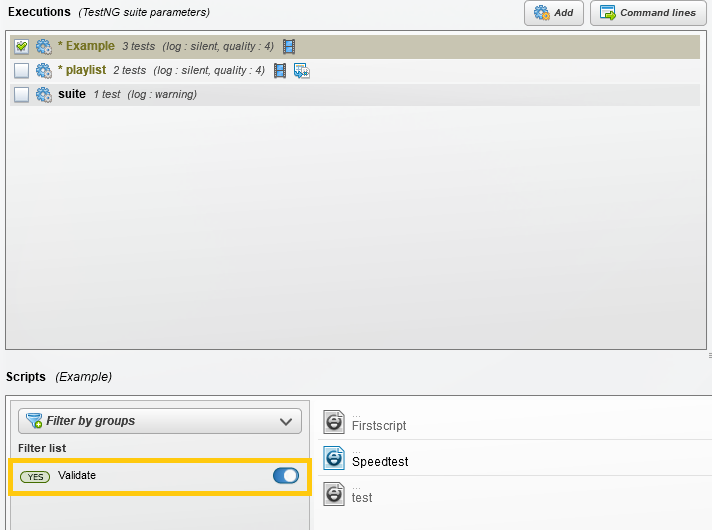
Then, the scripts are grayed out whether the group is included or excluded in the execution.
Here, the Playlist is filtered to not execute the group “Validate”, so the 2 other scripts that don’t belong to this group are grayed out.
Each project has its own group management and each execution suite has its own filters configuration.
📙 To know more
Scheme of groups and filters system
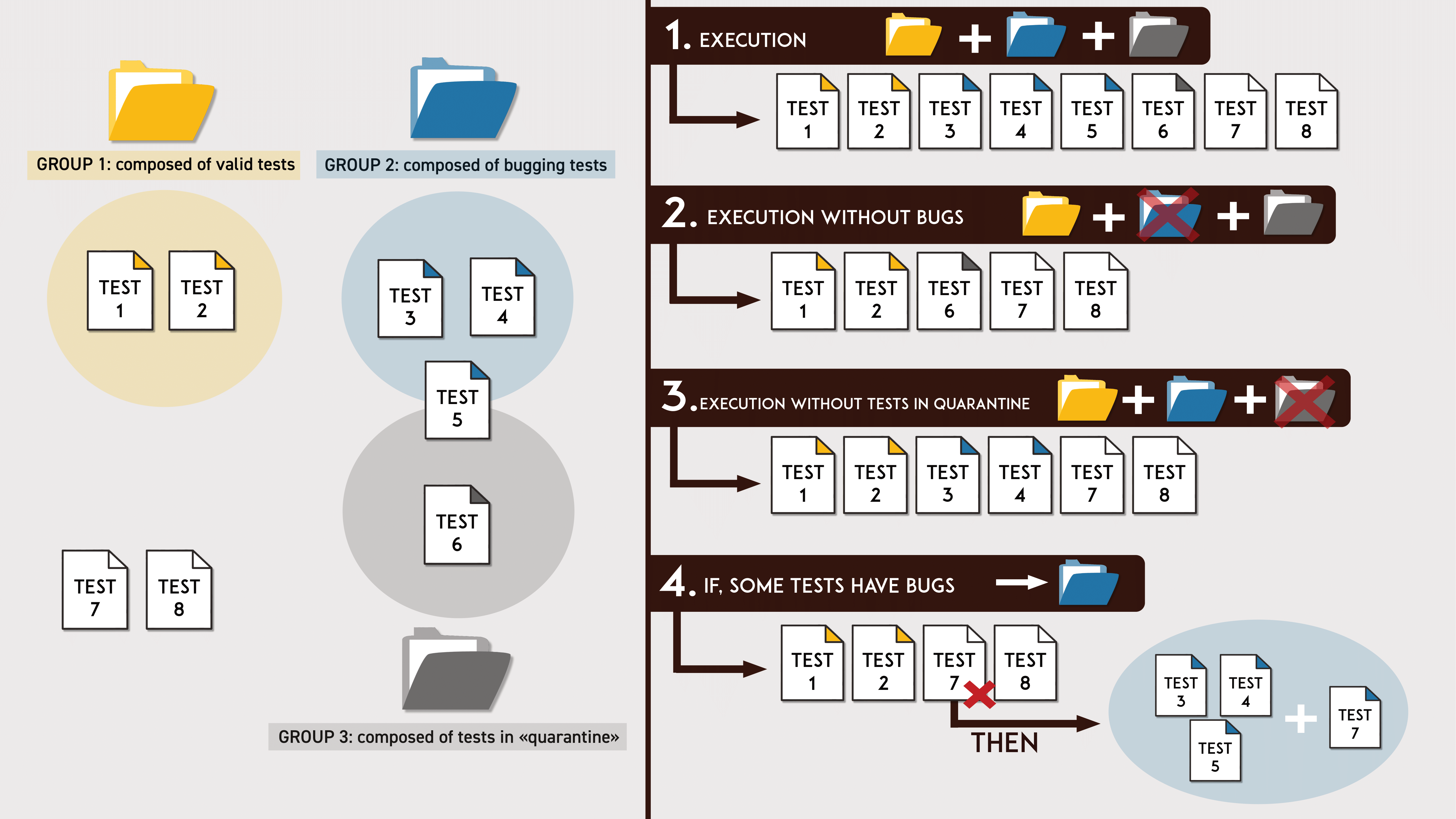
When scripts are placed in groups, that means that they can be filtered during an execution. If you decide to exclude groups then during the execution, the scripts that belong to excluded groups won’t be exectuted. Groups also allow you to classify your scripts and organize them according to your needs.
(You can find an animation of this scheme here: https://youtu.be/L3PmZmDdaGg)
From the properties of a script
It is also possible to manage groups and their composition directly through the script properties. The script properties allow to:
- Know which groups a script belongs to
- Assign or remove a script in existing groups
To do this, right click on an ATS script in the file explorer and click on "Edit properties".
.png)
This will open a window indicating in which group(s) the selected script belongs.
.png)


