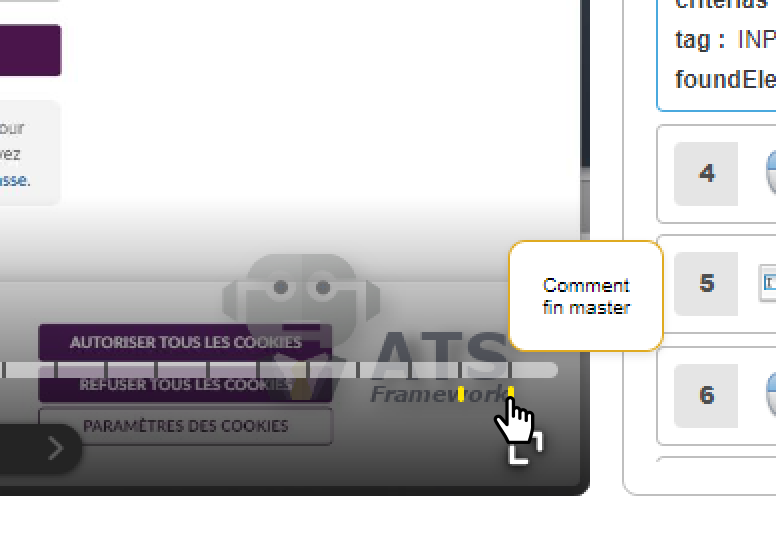It is important that the analysis of test failure conditions be quick and efficient to determine if the test needs to be modified or if there is a regression condition in the software.
This is crucial to further reduce the load of automated testing on the maintenance site.
The ATSV video functionality is provided by ATS natively: it is open source. You will be able to exchange reports with your partners even if they do not have access to Agilitest.
How to generate a video report in Agilitest?
There are several ways to produce a video report directly in Agilitest.
From the channels management menu
The channel management menu is accessible on the left side of the Agilitest editor, below the project explorer, and allows you to request the generation of a report during an execution.
Click on “Parameters”
.png)
Select “Visual report”
.png)
At the end of the execution, the report is accessible with the project explorer in the target\report directory.
By double clicking on the generated ATSV file, the video report is read in the viewer provided with Agilitest.

From the executions management menu
In the execution control panel you can request the generation of Video Reports.
To open the run control panel, click on "Executions management" in the project explorer
.png)
This will open the run management and suite compilation page.
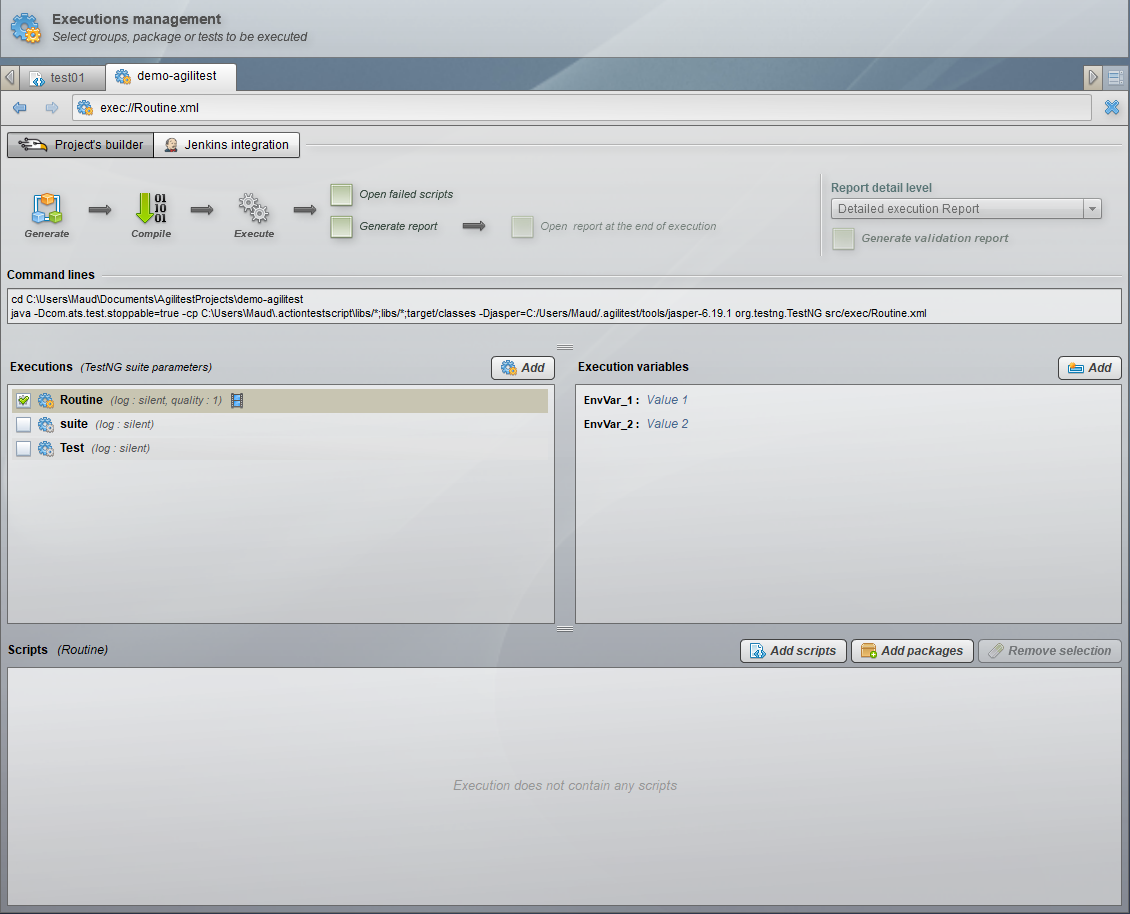
Then, click on the suite settings button.
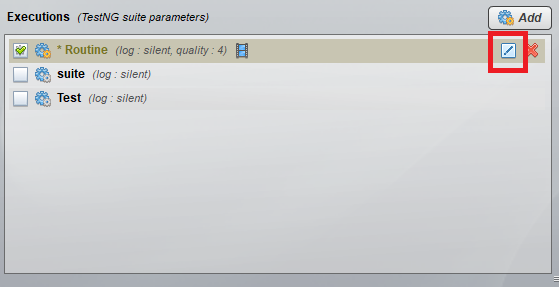
Click on the case “Enable reports”
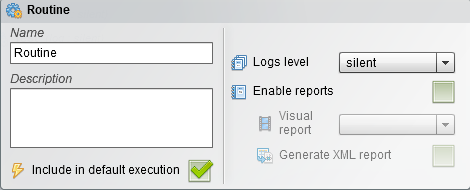
Then select the quality level of the video report which implies the level of detail more or less high
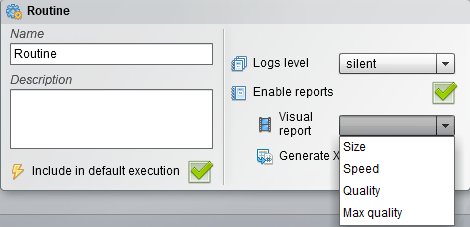
It is important to configure this correctly as it may affect the execution time or size of video reports when replaying continuous integration tests.
Finally, click on “Generate reports” in the execution line of the project’s builder.
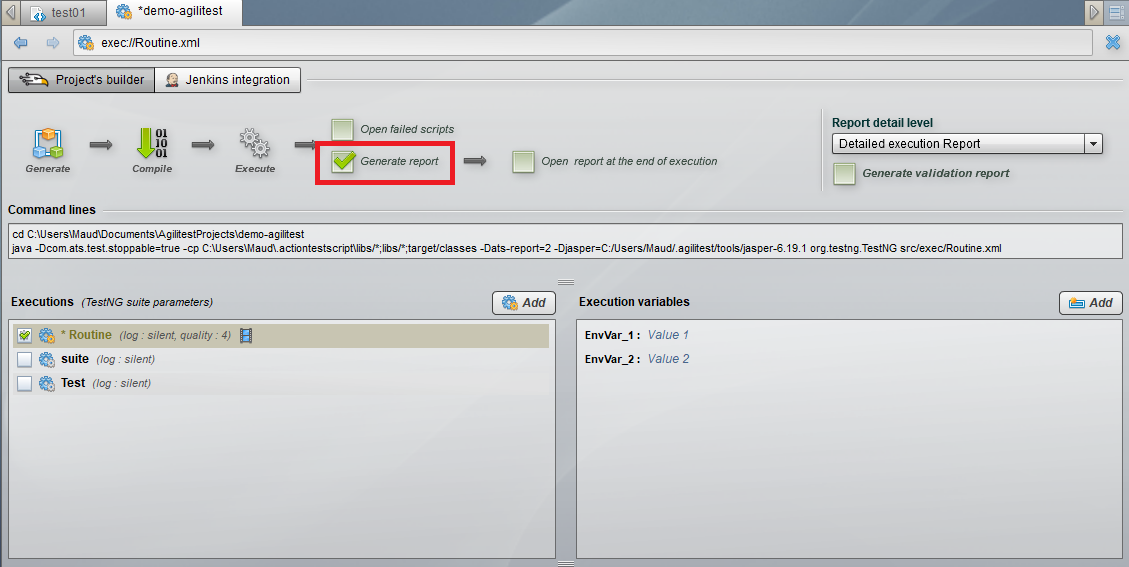
The ATSV format has been optimized to take up little space and be generated quickly, but be aware that the configuration of the videos in the runs is for all tests that will be replayed and can produce a large amount of reports.
How to play an ATSV video without Agilitest?
An ATSV player written in HTML5 / Javascript is provided free of charge and can be integrated directly into your continuous integration environments, or even launched from the command line.
The HTML5 ATSV player is activated to read the reports.
ATSV HTML5 player
The ATSV player is a tool that allows you to replay an ATS test as a sequence of images and animations
When you open your ATSV file, it is displayed in a browser tab.

For each ATSV HTML video, it will display on the screen the name of the channel being executed and the number of actions performed.

The following actions can be performed during the reading process:
- Play
- Pause
- Stop playing
- Previous and next actions

- Switch to full screen, which will expand the image sequence to the entire screen with the list of actions superimposed on the player
To activate the full screen click on the corresponding button

This will show you the player on the whole page
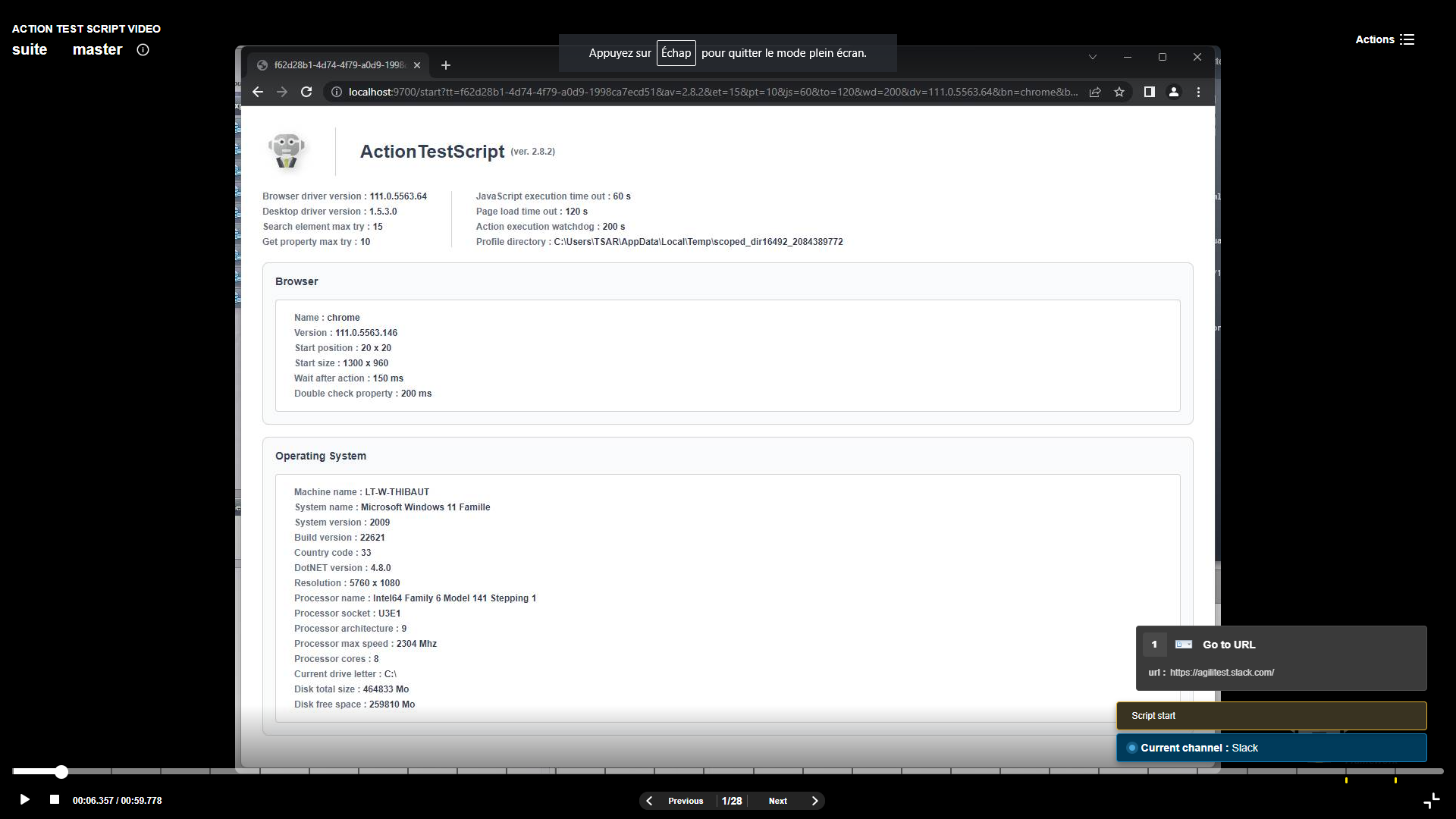
When the full screen is activated you can click on the "Actions" button
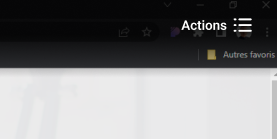
This will display the list of actions next to the video images

- Select an action in the action pane that will be displayed directly on the video
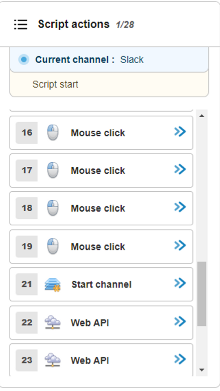
- Select a sequence moment, directly on the playback bar

To do this, hover over the player's progress bar and select a capture to display it
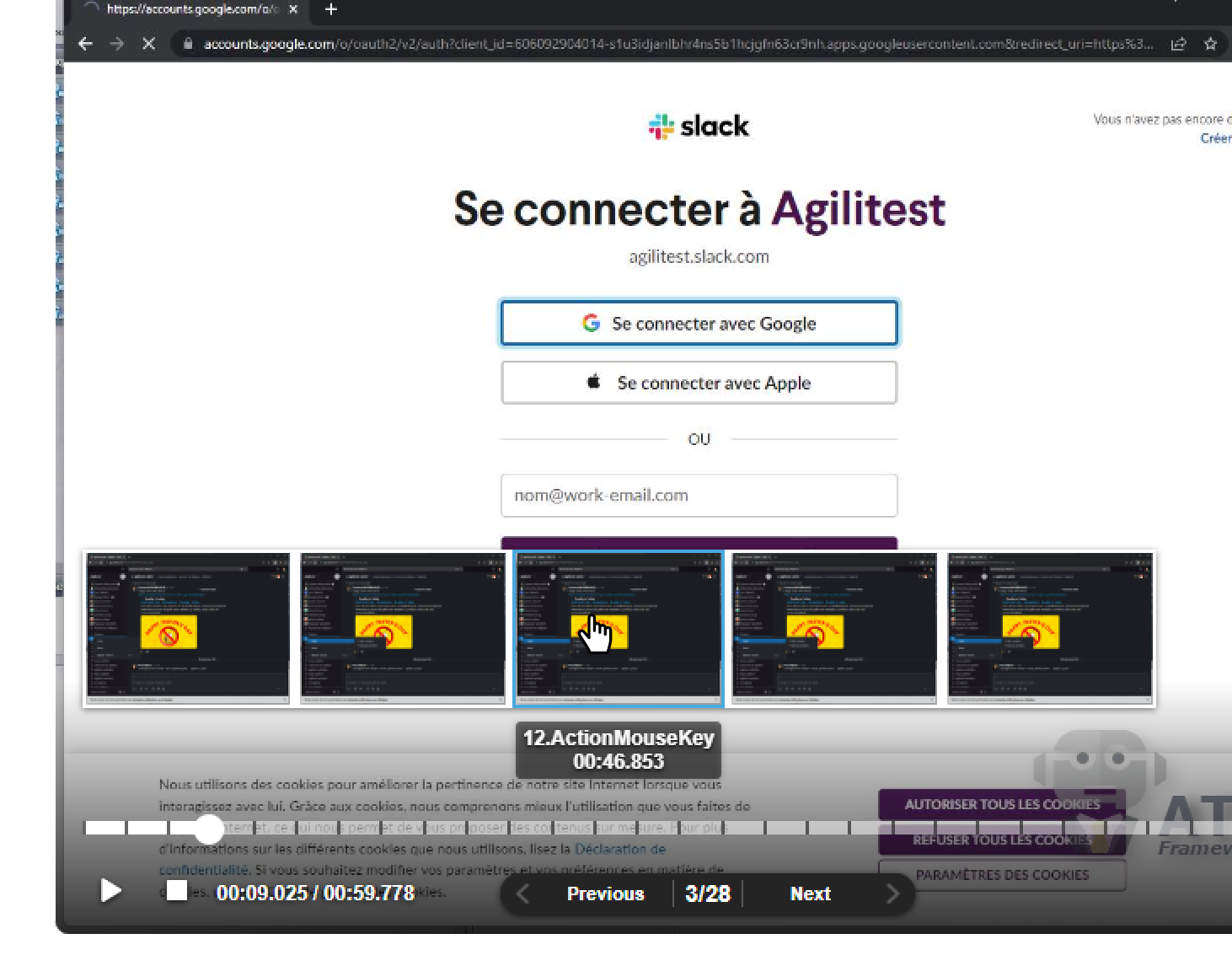
To view the details of the report, hover over the "i" to see the information

The comments in a test are also visible in the video reports.
To view them, move your mouse over the yellow bars representing the comments.