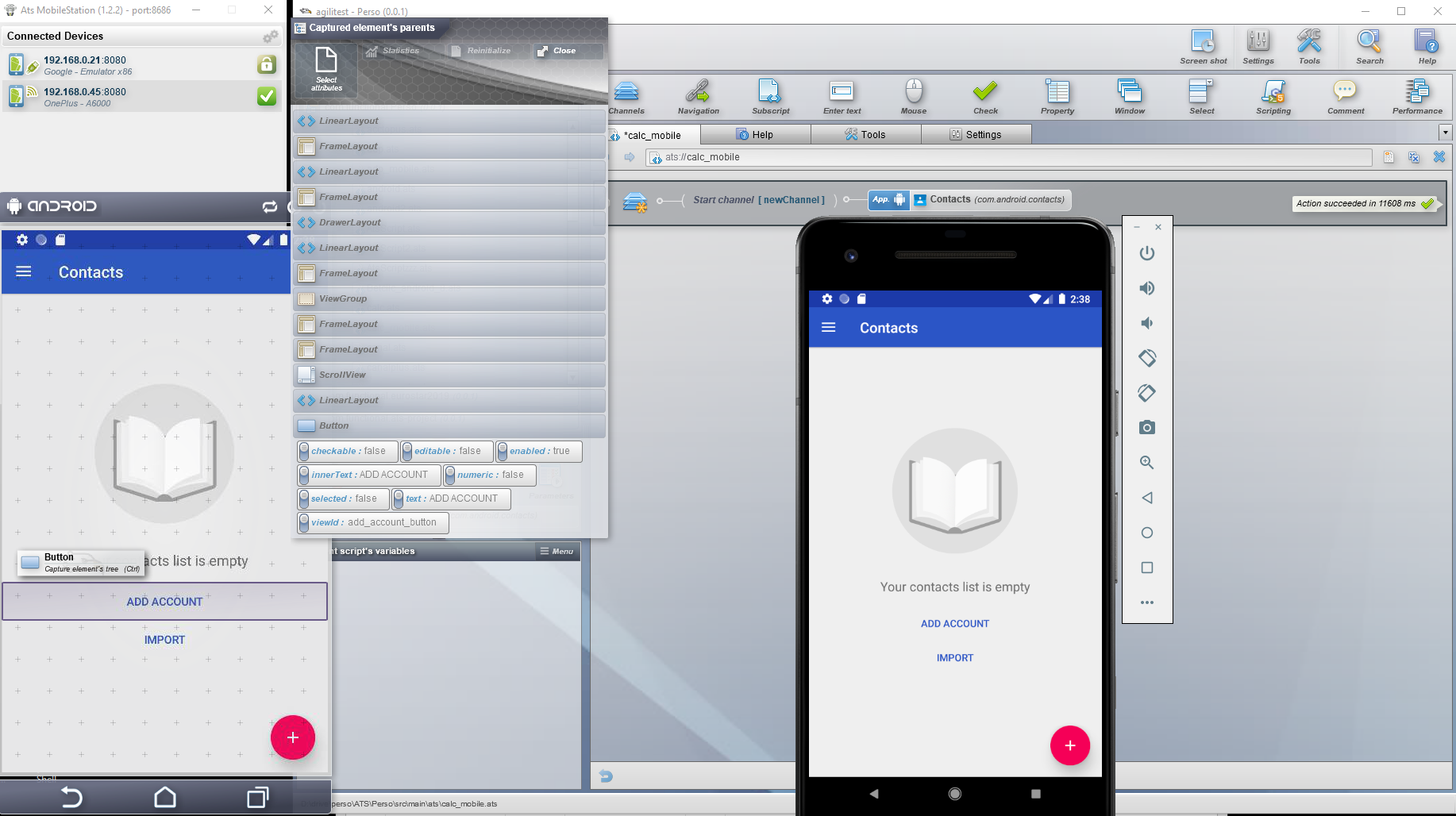First, you must be familiar with the use of ATSMobilestation, which centralizes all of the mobile terminals that are accessible from a given PC / server.
ATSMobilestation can connect to your physical terminals, with mobile terminals in the cloud (via the Genymotion solution, which is also available on the desktop), but also perform tests on emulated Android terminals installed on your machine.
There are several, and we do not have an exhaustive list of the terminals supported by ATSMobilestation, in general, an access to adb is enough for us to support them.
For the demonstration, we will use an emulator provided by Google with the suite Android Studio
Install Android Studio and launch an emulator
By clicking on the previous link, you will be able to download and install Android Studio. There is no particular difficulty, just make sure that the installation of "Android Virtual Device" is taken into account.
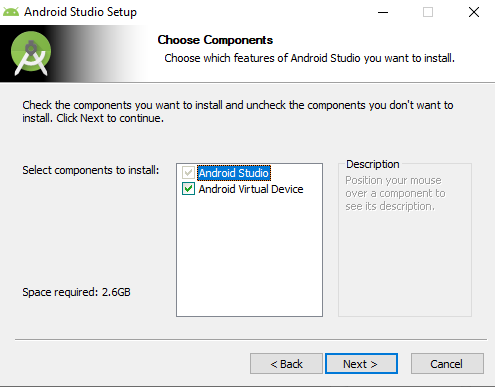
Installing Android Studio
At the end of the installation, launch Android Studio and select the menu "Tools" and "AVD Manager":

Click on "Create virtual device".
Then select a device type, the version of Android on which you want it to work and download the system image.
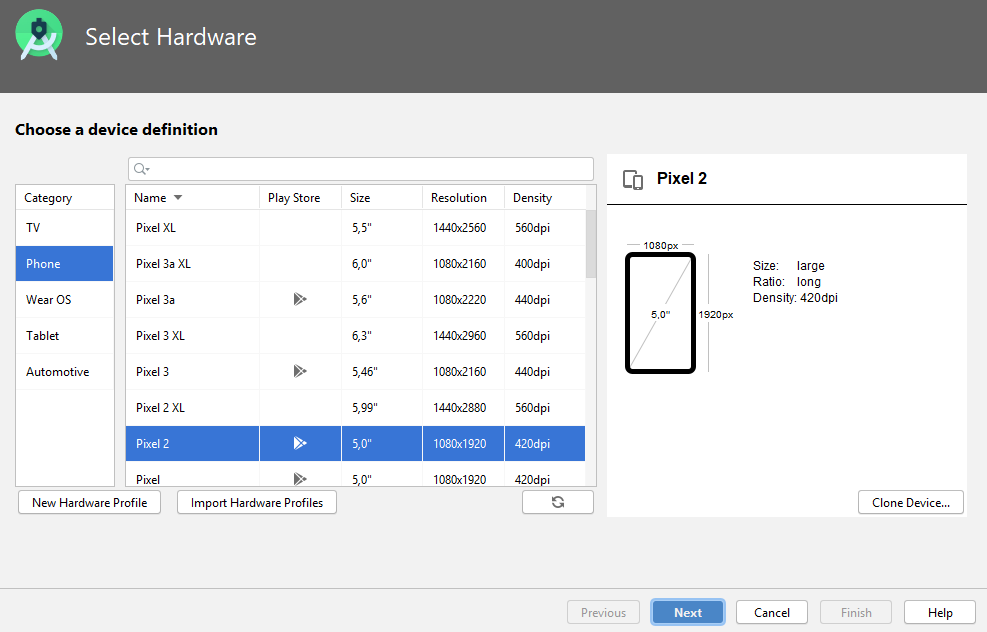
Selecting an Android configuration
Then complete the download and configuration of your device, you should then see it appear in your list of available terminals:

Then just click on the "Play" button on the right, and wait for the system to launch.
Launch ATSMobileStation
Then launch ATSMobilestation which will automatically spot the launched Android emulators, and you should see your emulator appear in the list:
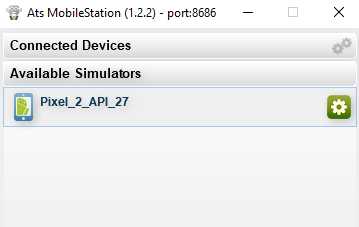
The Android emulator spotted by ATSMobilestation
The right button allows you to launch the emulator, stop it, etc.
Once launched, it appears in the list of "Connected devices", in the image below you will see an emulator launched on your PC, and a phone connected to your PC: both are accessible by ATS and Agilitest.

Launch Agilitest
Then, you just have to launch Agilitest and you should see your emulator appear in the list of accessible terminals to perform a test:
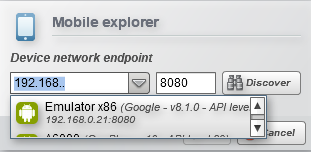
Then you just have to select an application to test
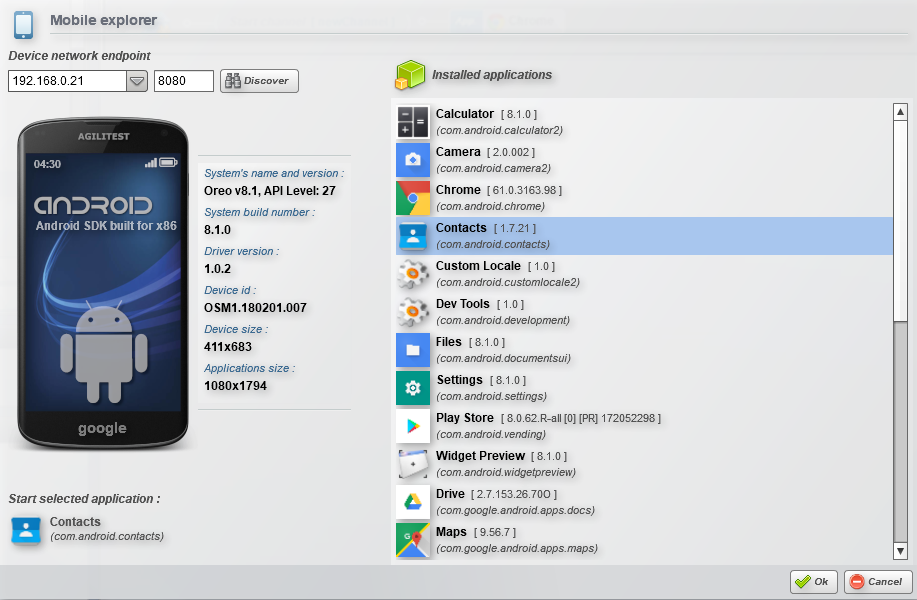
Selecting an application to test