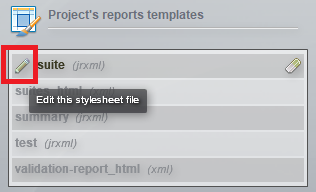Project parameters are used to manage and configure a project, whose parameters will be applied to all the scripts in the same project. Each project has its own parameters.
To access the project parameters, you have to click on the context menu for the project in question in the Agilitest Project Explorer.
From the projects explorer, click on “Project properties” to access the project parameters.
.png)
That will open the project’s parameter window.
.png)
Project’s information modifications
.png)
From this screen, you can access your project from the Window explorer and change the project name and description.
You will also be able to version the project, which means that you can stabilise the use of a specific version of ATS by referencing the ATS library you want.
🔸 Warning
We do not recommend changing the version of the project as the changes in the editor and ATS are closely linked. However this feature is available in case it might be of interest to certain profiles.
Apache Maven
.png)
You can generate your project in pom.xml or you can package your project in .jar.
You can also package the project directly from the project explorer.
.png)
Project’s passwords
Important things to know about passwords in Agilitest:
- Passwords are not printed in the editor's user interface other than in its edit menu.
- They are not visible in ATS files.
- They are not visible in reports and ATSV files.
- They are not visible in logs generated by Agilitest and ATS.
Passwords are not used everywhere on purpose, for security reasons. It is possible to use them in text input and to enter a password to start an SAP session or API authentication.
.png)
You can create and manage passwords, which are reusable in encrypted form in your scripts, with the keyword “$pass”.
Agilitest lets you record variables which are then encrypted in ATS files.
To create a password, click on “Add”
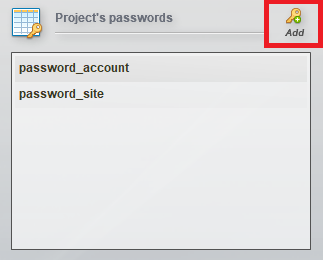
Then, enter the name you want to give to your password and its value that will be encrypted next.
.png)
Encrypted variables mean that they do not appear as plain text in the files, or in the test editing interface.
You can use an environment variable as a password recovery key.
From the special values, select the “password” value, then enter an environment variable.
.png)
How to manage encrypted passwords
Passwords can also be managed using the shortcut in the special keys when entering text.

The value can then be retrieved in ATS as a normal variable using the $pass(variable) keyword.
Each variable declared using $pass() variables is treated in the same way.
When to use encrypted passwords
We recommend using encrypted passwords when you have no other options.
We do not recommend that you carry out your tests with real user accounts by encrypting passwords. The solution we recommend is to create users dedicated to the tests and with their own privileges, limited if possible.
💡 Tip
If you can’t do otherwise, like when you want to test the admin account, we advise you to do this on environments similar to production, but secured differently (for example, physically on your premises).
If you are carrying out tests on systems in the cloud, you will not be able to do otherwise. In this case we advise you to supplement this mechanism, for example by using secure transfer protocols such as https or by using one-time passwords issued by a secure server.
Project’s reports templates
.png)
Project report templates are used to customise execution reports.
To customise your reports, click on the edit button.
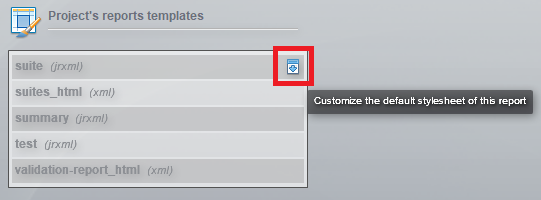
Then, click on the stylesheet file edition button.